Creating a high-quality video lesson no longer requires a full studio setup or complex desktop software. With today’s smartphones and the right apps, you can produce a complete, polished educational video entirely from your phone.
The flexibility and independence of this workflow are part of a larger trend toward mobile-first content creation — much like how users now prefer to Register on Casino 777 directly from their phones instead of using a desktop.
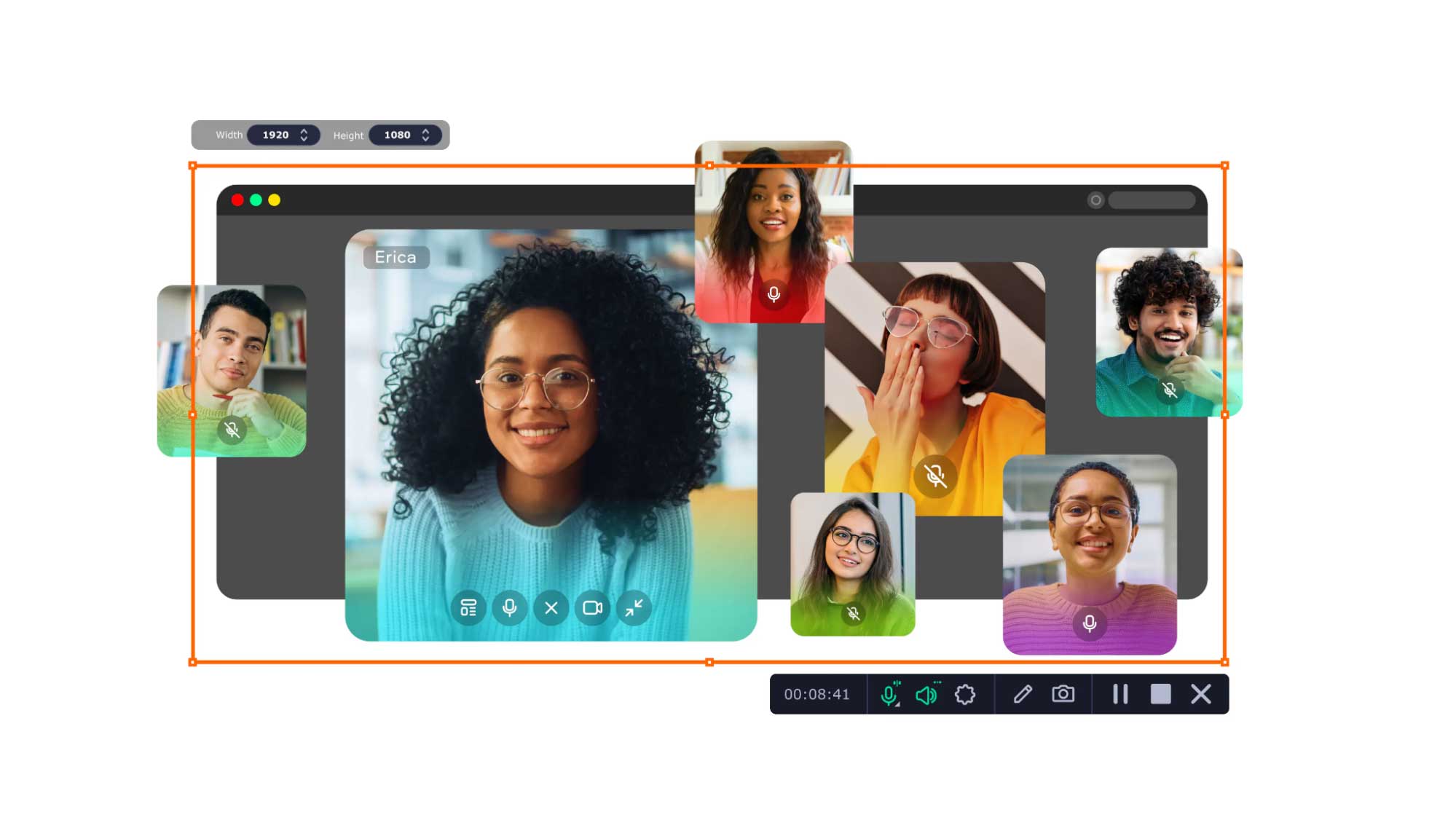
The tools are in your hand. You just need to use them right.
Why Recording from Your Phone Makes Sense
Most modern smartphones are equipped with cameras that match or even outperform entry-level DSLRs. They support HD or 4K resolution, have built-in stabilization, and can record clear audio if you take a few precautions.
But the main advantage is mobility. You don’t need to sit at a desk or set up extra gear — you can record lessons wherever you are, whether that’s your kitchen, a quiet café, or an outdoor location.
Phone-based video creation is perfect for educators, coaches, content creators, and online tutors who want to work quickly and publish content directly to platforms like YouTube, Instagram, or LMS portals.
Everything happens in one device — filming, editing, adding visuals, and exporting.
Also Read: Is SnapTube safe? Ask questions about the app to download videos on your cell phone
Apps That Let You Do It All
To get started, you’ll need a few key apps that work well together.
First, use your built-in camera or an advanced camera app like Filmic Pro (for iOS and Android). It gives you manual control over exposure, focus, and white balance, which is important when you want your video to look consistent and professional.
For screen recording — in case your lesson involves a slideshow, app demo, or digital drawing — Android and iOS both offer built-in screen recorders.
If you want something more customizable, AZ Screen Recorder (Android) or Record It! (iOS) are solid options. They let you record internal audio, add your face as a floating webcam, and adjust resolution settings.
Once your video is recorded, you can edit it directly on your phone with apps like CapCut, InShot, or KineMaster. These tools allow you to trim clips, add text overlays, music, transitions, or even subtitles. You don’t need a PC to do any of it. Just drag, tap, export — done.
A Real-World Example from the Field
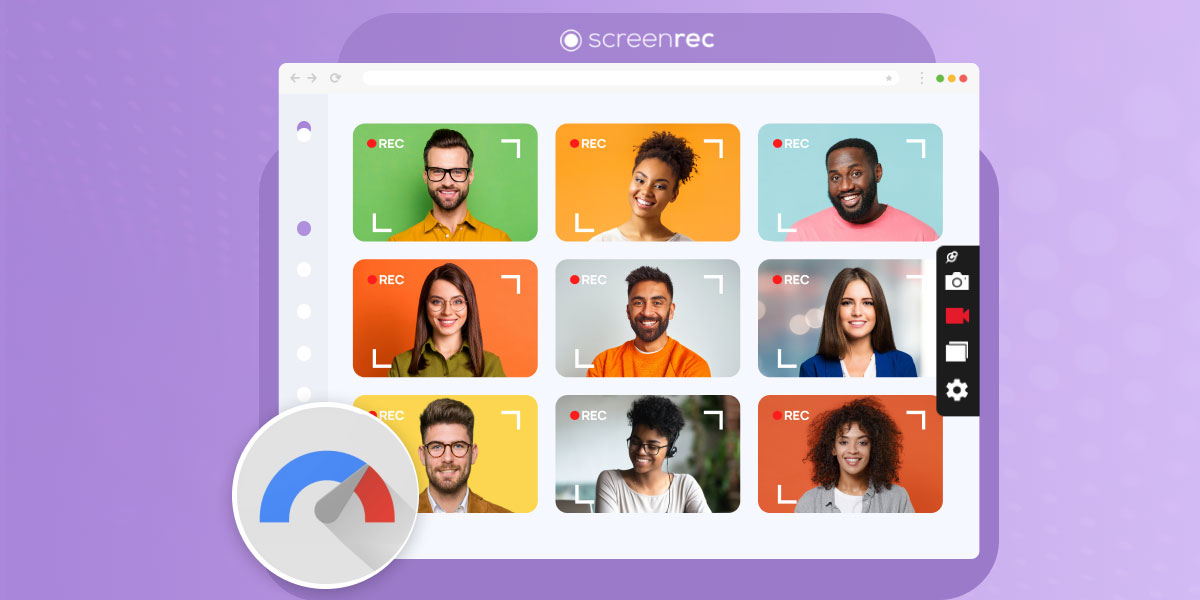
One language teacher I know creates daily five-minute grammar tutorials using only her phone. She sets it up on a small tripod, uses natural light from her window, and records the lesson in one take.
If there’s a mistake, she pauses, restarts that segment, and trims the beginning and end. Using CapCut, she adds subtitles and simple visuals, then posts it on her course platform. Her students say the videos feel personal and are easier to follow than overly polished productions.
She told me what made the biggest difference was treating her phone like a professional tool — not a casual one. Framing, lighting, and clear audio are what make a lesson effective, not how expensive the gear is.
Keep Audio and Lighting in Check
Audio quality is one area where smartphone videos can still struggle. But even this can be fixed with a small lapel mic that plugs into your phone’s headphone jack or USB-C/Lightning port. These are inexpensive and make a noticeable difference in clarity.
For lighting, natural daylight is often enough if you’re near a window. Otherwise, a portable ring light or LED panel can give you the boost you need. Remember: good lighting reduces noise and makes your video feel more professional, even before editing.
Use Templates to Save Time
Many mobile video editors now include built-in templates. These help you structure your lesson by offering predefined layouts for intros, split screens, and end cards. You can also save your own templates to reuse in future videos, which is helpful for branding or keeping a consistent visual style across your content.
Templates are also great for pacing. For example, if your lesson has a structure like intro → explanation → example → summary, you can build that flow into your editing routine so each new video is easier to produce.
Export and Upload with No Fuss
Once your lesson is edited, exporting is as easy as tapping “Save.” Most video apps let you choose the resolution, bitrate, and file size — important if you’re uploading to platforms with file size limits.
Uploading to YouTube, Dropbox, Google Drive, or your course hosting platform can also be done directly from your phone. This streamlines the entire workflow and allows you to create, edit, and publish in a single sitting — without ever touching a computer.
The Shift Toward Full Mobile Creation
Just like more users now prefer to Casino 777 and play straight from their mobile devices, content creation is moving away from desktop dependence. Phones are no longer secondary tools — they’re full creative studios. They allow for speed, spontaneity, and efficiency that traditional workflows can’t match.
Whether you’re recording educational videos, social media content, or internal training for your team, the ability to do everything from your phone opens the door to consistent publishing and creative freedom.
Also Read: Behind the Click: The Role of Images in High-Performing Ad Campaigns
Final Thoughts
Recording a complete video lesson on your phone is not only possible — it’s now a smart, professional approach. With the right camera settings, a few editing apps, and attention to audio and lighting, you can produce high-quality lessons that look and sound great.
The mobile-first approach gives you full control of your workflow. No need to transfer files, wait for software to render, or depend on bulky hardware.
Just plan your lesson, hit record, make small edits, and share it with the world — all from the same device you carry in your pocket.




